Scrivener Review: Top-Quality Book Writing Software

Any writer looking for book writing software to help them complete that novel or non-fiction book should take a look at Scrivener. It’s one of the most popular types of book writing software for Mac and PC, and for good reason. In this review of Scrivener, we’ll look at how the app works, its pros and cons, and whether you should use it to write your next book.
If you want to see how Scrivener compares to its competitors, check out our summary of the top 10 book writing software apps. Otherwise, read this dedicated Scrivener review for a more in-depth look at how it works and what it can offer.
How Scrivener Works
Whereas a simple word processor like Microsoft Word is ideal for short projects like articles and reports, Scrivener is specifically designed to help you write a book.
What that means in practice is that, instead of working on a single, long document, you can break your manuscript up into smaller, more manageable chunks: not just chapters, but individual scenes within each chapter (or sub-sections if you’re working on a non-fiction book).
The Corkboard
Let’s start our Scrivener review by looking at the corkboard, one of the most useful screens. You can move your scenes around at will, and get a visual overview of how it all fits together with the “Corkboard”, a view that mimics a physical board with index cards for each chapter and/or scene.
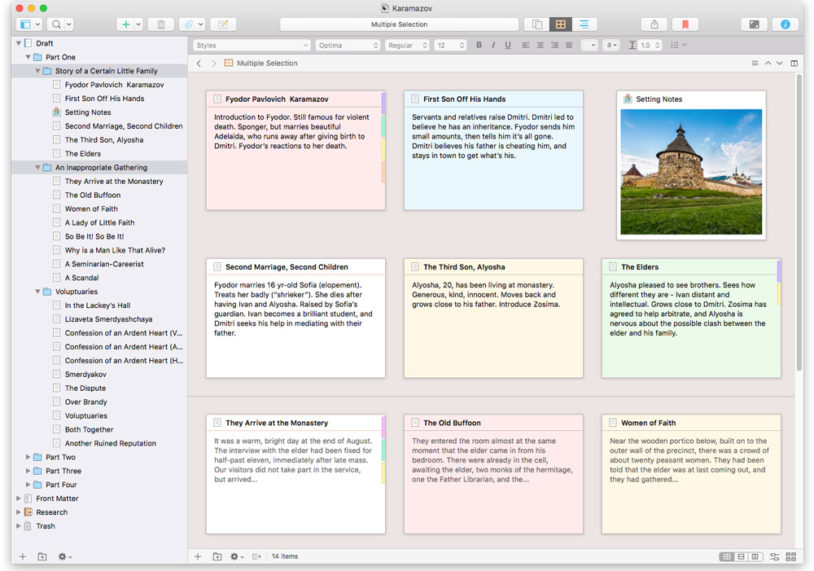
As you can see, you can also use coloured labels to keep track of different characters, perspectives, locations, or whatever else you need to keep track of. And you can include images or text to give a synopsis of each scene or section, as you would with real-life index cards.
For more details on how that works, see this helpful video:
When you’re working on a book-length project, tools like this are a life-saver. Word processors often do include some kind of outlining feature, but Scrivener’s organisational and navigational tools go way beyond that.
Notes and Research
Another thing you do a lot when writing a book is making notes. This could be notes on where to take a scene when you’re stuck, reminders to check up on a particular fact, research and links to facts you’ve already checked, and much more.
In a regular word processor, these notes can get very messy, very fast. But in specialist book writing software like Scrivener, it’s easy to make notes just by highlighting a word or phrase and typing notes in the sidebar. That way, they’re instantly accessible, but they don’t clutter up the manuscript itself.
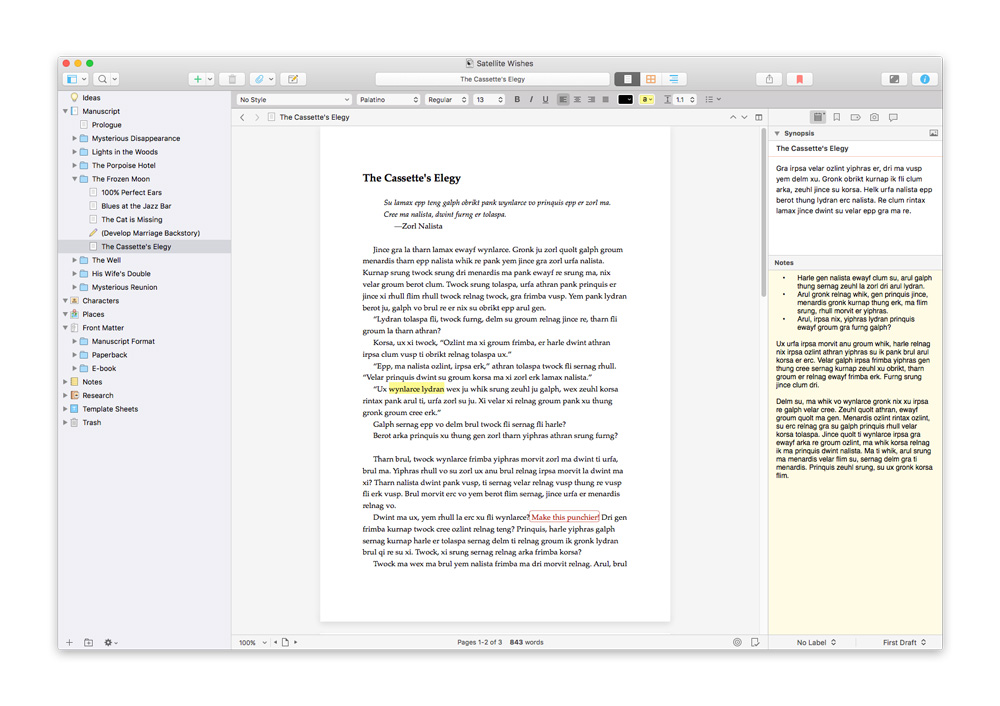
You can also make overall notes on scenes and chapters, and for more detailed research, you can create separate documents, easily importing images and even whole web pages. These notes are easily accessible when you’re writing, but aren’t included when you compile your manuscript for printing (unless you want them to be).

Intuitive Interface
Although there are lots of features in Scrivener, you can get started quite quickly. If you don’t want to refer to corkboards and notes and outlines right now, you can just go into a highly focused writing screen, where the background fades away and you just have your text to work on.

The typewriter scrolling option is useful: the screen scrolls up as you type, so that the text you’re working on always appears in the centre, without needing to make adjustments. And you can choose to focus only on the sentence or paragraph you’re working on, with everything else fading to grey.
When it comes to moving things around and working on the structure of your book, Scrivener gives you so many options that it may look overwhelming, but the interface is well designed and quite easy to work with. The tutorial will help you get up to speed, and you can also build up gradually, just learning the main features at first and then mastering more as you go.

Formatting and Exporting Your Manuscript
Scrivener comes with a range of templates for different types of projects, like novels, non-fiction books, scripts, essays, short stories, etc. You can import from Word or other formats, work in Scrivener, and then export your finished book to whatever format you need. Whether you need to print your book or share the manuscript with agents and publishers, you’ll find the format you need.
You can export from Scrivener to formats like:
- Word
- Epub and Kindle files for ebooks
- Final Draft
- Markdown
It’s important to understand that the format you work with in Scrivener is not necessarily the same as the final output. You can adjust things to look how you need them for easy editing, and then when you compile the manuscript and export it, Scrivener pulls together all your different sections and scenes into a single file, with standard formatting that’s ideal for professional-looking books or manuscripts. You can change the formatting if you want, but the defaults work well.
Pros and Cons of Scrivener
Now that we’ve covered the main features of this powerful book writing software program, let’s continue our Scrivener review by looking at the pros and cons of Scrivener.
Advantages of Scrivener
To summarise, here are the main advantages of using Scrivener to write your next book.
- There’s a huge range of features you can use to organise and edit your manuscript.
- The interface is easy to use, and although the main screen can get cluttered with all the different windows, you can easily switch to a distraction-free writing mode.
- Move scenes around, change the structure, keep track of characters and locations—it’s easy to get an overview of your novel and restructure it on the screen.
- The autosave feature ensures you don’t have to worry about losing your work.
Disadvantages of Scrivener
- There is a learning curve with Scrivener. You get a tutorial and other helpful documentation, but still, it takes a while to get your head around all the new features.
- Unlike other book writing software apps that come with a mobile app included, with Scrivener you have to pay $19.99 extra for an iOS app, and there’s no Android app available yet.
Scrivener Review Wrap-Up: Our Verdict
As an overall book writing software package, Scrivener goes way beyond what you can expect from simple word processors like Microsoft Word. The features we’ve mentioned here will help you organise even the longest, most unwieldy manuscript. You’ll see the benefits immediately, and although there’s a bit of a learning curve, the helpful tutorial that’s included will get you up to speed.
We also like the one-off payment structure. So many apps these days require monthly subscriptions that seem cheap but quickly add up over time. Scrivener’s one-time price of $49 may seem like a chunky upfront investment, but it will pay off over time. If you currently edit your manuscript by printing it and organising it that way, you’ll quickly recoup the outlay by editing on-screen in Scrivener and saving on printer ink.
Not sure if it’s for you? The 30-day free trial is the perfect way to see if it’s for you—and the best part is that the days are only counted when you’re actually using the software. If you only use it two days this week, you’ll only use up two days of your 30-day allowance, not seven, as with most free trials. So you really do get a chance to test it out and see if it’s right for you before shelling out any cash.
OK, let’s sum up this Scrivener review with a bottom-lien verdict. With all of these features and advantages taken into account, we can strongly recommend Scrivener as a well-designed, highly effective piece of book writing software for Mac or PC (and an iOS app is now available too). There’s no major downside we can see, so check out the Scrivener website to learn more and to download Scrivener.
If you’re still not convinced and want to see some other options, check out our summary of the top 10 book writing software apps.




3 Comments